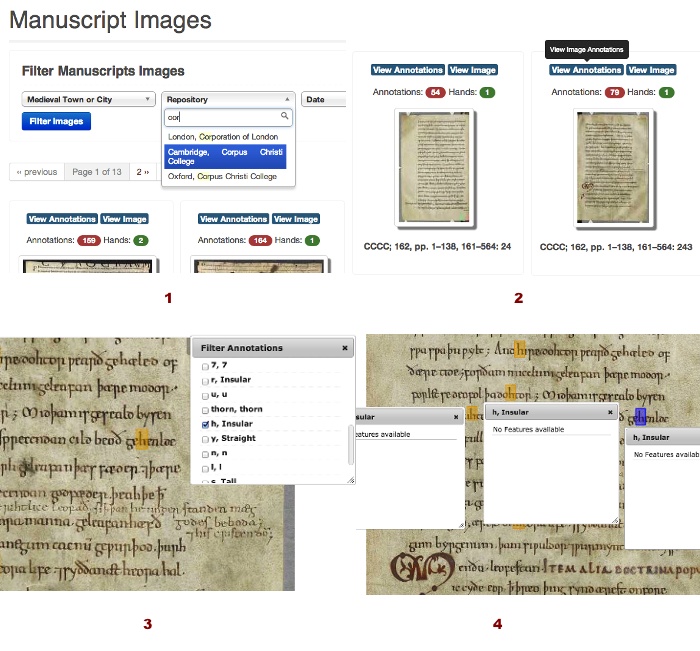How to Use DigiPal
The content of this page refers to an earlier version of the DigiPal search interface. For instructions how to use the current version see the 'Help' menu.
Full instructions on how to use the site are in preparation, but in the meantime here is a set of tutorial exercises developed by Vivi (Wei Zhang). We strongly recommend that you ty these exercises yourself, but if you get stuck there are some hints at the bottom of the page to help you on your way.
Task 1: Searching for Scribal Hands
Imagine you want to search for scribal Hands.
- Search for all the records of Hands produced in Worcester in manuscripts that are owned by British Library at present.
- Open a record/item/entry in the search result list that you think may have manuscript images.
- Do you find images inside this record?
- What do you expect to happen if you click the image?
- Click on the image; see if it fits your expectation(s).
Task 2: View Images of Letters (graphs)
Go back to the search result of Task 1 (i.e. look for all the records of Hands produced in Worcester that are owned by British Library at present).
You want to search graphs (the annotated characters in manuscript) with following criteria in this result list:
- Find the available graphs of character b.
- Narrow down the results so that you only see the b with feature ‘wedged’.
Task 3: View Images of Manuscripts
Now, you want to view the manuscript images in DigiPal. Imagine that you are looking for all the manuscript images from Corpus Christi College Cambridge.
- Find the image of CCCC 162, pp. 1–138, 161–564: 243 and view this image with no annotation first. Explore the manuscript image (e.g. zoom in/out and pan to view the details) to see which types of information and functions this image from DigiPal offers.
- Now you want to view the image with annotations. In this view, can you show the annotations of character h only?
- With the image of showing hs only, can you manage to view the detailed information of all these hs? Compare the similarities and differences among them.
- Now you want to see if there are other images available of the same manuscript in order to learn more features of h. Can you find a shortcut instead of searching through all the manuscript images again?
- Go to ‘View Annotations by Allograph’ tab.
- How can you manage to locate all graphs of f quickly?
- Click on one f. Does what happens fit your expectation?
- Copyright and citation
- Do you understand that what you can and cannot do with this manuscript image?
- Find out whether there are some tips if you want to cite this page as reference in your publication.
Hints
- For records of Hands produced at Worcester and stored at the British Library, go to 'Search', enter the term 'Worcester', and under Advanced Search filter by Repository = 'London, BL'. Click 'Search', and you should see this.
- Records with manuscripts are indicated by the small symbol of a page in the `Scribe' column. An example is DigiPal Scribe 2.
- For the images of manuscript pages, click on the 'Pages' tab at the top of the record.
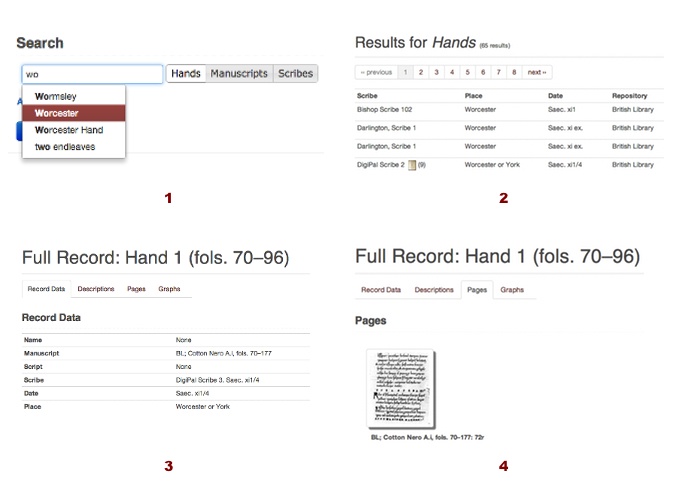
- For the records of Hands produced at Worcester, see above.
- For graphs of the letter b, click on 'Show Graphs Filters', then enter b under 'Choose a Character', and 'Show Graphs'. You should see this.
- For Feature 'Wedged', go back to the search in Step 1, and set b under 'Choose a Character' and wedged under 'Choose a Feature'. then 'Show Graphs'. You should see this.
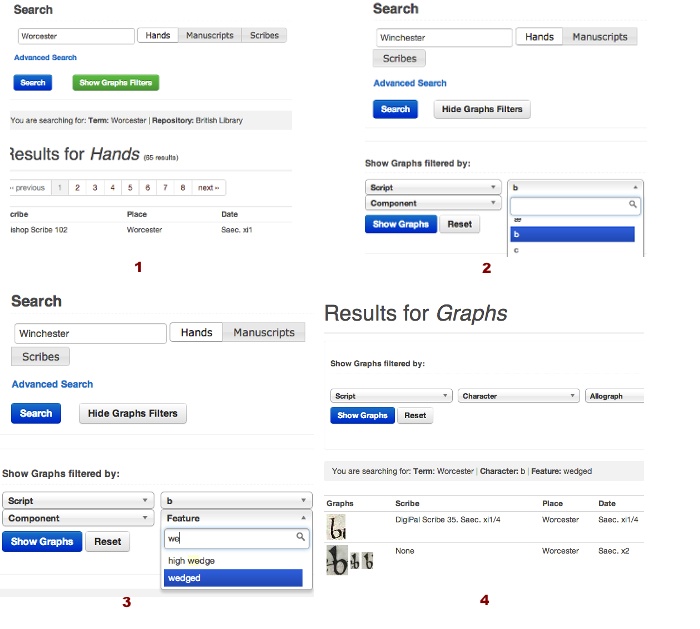
- For the image, go to 'Manuscript Images' (in the top navigation bar), then 'Filter Manuscript Images' by 'Repository' = Corpus Christi College. Look through the list for p. 243 of MS 162 (the 'Find' option in your browser will help!). Click on 'View Image' and you should see this.
- To see the annotations, click on the 'Off' of 'Turn Annotations Off'. The annotations will switch on and you will see this.
- To see only annotations for h, click on the 'Filter' button, 'Uncheck all', and then select the checkbox by the letter h.
- For the shortcut for seeing other images of the same manuscript, click on the green box which reads 'This record has 19 images'.
- Clicking on the 'Annotations by Allograph' tab should bring you to this.
- To locate all examples of f, click on the small blue box labelled 'f, Insular'. You should see this.
- Copyright and Citation information specific to each image is available on the 'Image Copyright' tab, for example here.